BOOTLOOP SAVER MAGISK MODULE
Solving the Android Bootloop Conundrum: Introducing BOOTLOOP SAVER by revWhiteShadow
In the realm of Android devices, the dreaded bootloop problem is a familiar and exasperating issue for many users. Imagine the frustration of seeing your phone or tablet stuck in an endless loop of rebooting, with no apparent way out. While this issue can be caused by a variety of factors, one innovative solution has emerged to tackle it head-on: the BOOTLOOP SAVER module developed by revWhiteShadow. In this article, we'll delve into the Android bootloop problem and explore how this groundbreaking magisk module can help you regain control of your device.
Understanding the Android Bootloop
A bootloop is a situation where an Android device continuously restarts without ever reaching the home screen or functioning properly. It can be triggered by various factors, including:
1. Software Glitches:A corrupted system file, a buggy app, or a failed software update can all lead to bootloops.
2. Rooting and Custom ROMs: Enthusiastic users who root their devices or install custom ROMs may inadvertently encounter bootloop issues, especially if not done correctly.
3. Hardware Problems: Sometimes, bootloops can be linked to hardware issues, such as a malfunctioning power button or a damaged motherboard.
4. Third-Party Modifications: Installing third-party mods or tweaks without proper precautions can destabilize the Android system and lead to bootloops.
Enter BOOTLOOP SAVER by revWhiteShadow
BOOTLOOP SAVER is a magisk module developed by the talented Android developer, revWhiteShadow. This module is designed to provide a lifeline for users caught in the dreaded bootloop cycle. Its primary goal is to assist in the recovery of devices that are stuck in bootloops due to software issues, especially those caused by modding or rooting.
Features of BOOTLOOP SAVER:
1. Safe Mode Activation: BOOTLOOP SAVER can force the device to boot into safe mode, allowing users to uninstall problematic apps or modifications that may be causing the bootloop.
2. System Repair: It attempts to repair critical system files that may have been corrupted, thereby restoring the device to a functional state.
3. Custom Recovery Access: The module enables access to a custom recovery environment, such as TWRP, which is invaluable for advanced troubleshooting and data backup.
4. Data Preservation: One remarkable feature is its ability to preserve user data during recovery attempts, reducing the risk of data loss.
Using BOOTLOOP SAVER
Here's a brief guide on how to use BOOTLOOP SAVER:
1. Installation: First, you need to have a rooted device with Magisk installed. Then, you can download and install the BOOTLOOP SAVER module through the Magisk Manager.
2. Activation: Once installed, BOOTLOOP SAVER can be activated by a specific key combination or command, depending on the device.
3. Recovery Process: The module will initiate the recovery process, and you'll be guided through various options to troubleshoot and repair your device.
4. Data Backup: If necessary, make use of the custom recovery environment to back up your data before attempting any repairs.
Conclusion
The Android bootloop problem can be a nightmare, but thanks to developers like revWhiteShadow, innovative solutions like BOOTLOOP SAVER are available to rescue users from this predicament. With its impressive set of features, including safe mode activation, system repair, and data preservation, it has become an invaluable tool for those navigating the unpredictable waters of Android customization. If you're an Android enthusiast or someone who has faced bootloop issues, BOOTLOOP SAVER might just be your ticket to salvation, allowing you to breathe new life into your beloved device.

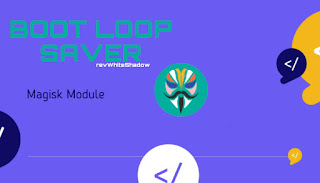





Xcjh
HT
Vgf
Don't use this module my Samsung galaxy A145g in bootloop after flash it
great article and i explore deeply but u have to add more info like this site [https://modulefanatic.blogspot.com/]